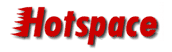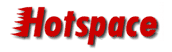|
When you open Outlook 2002 for the first time, the Internet
Connection Wizard will appear. You simply need to follow through
each of the dialogs that are presented in order to setup Outlook
2002 to send and receive mail through the Hotspace mailserver.
The first dialog will ask you for your server type.
You need to choose POP3.
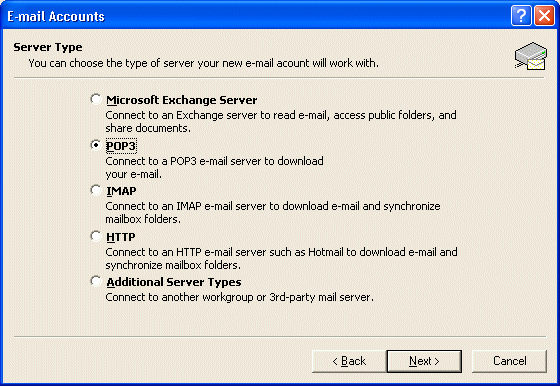
You will now be prompted for your Email Settings.
The Incoming mail server and Outgoing mail server
fields should be set to: mailserver.hotspace.net.au
Your User Name should contain your complete email address
including the @ symbol and your domain name.
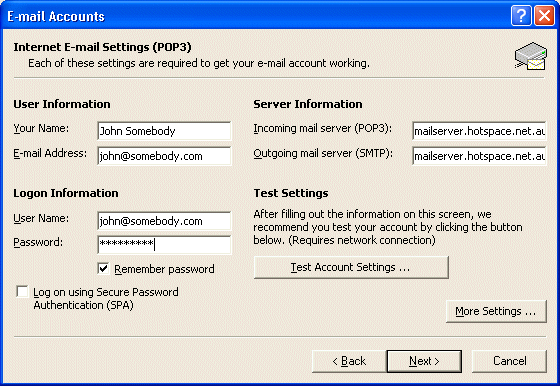
You need to click on the More Settings button, then
click on the Outgoing Server tab.
Tick the option "My outgoing server (SMTP) requires authentication",
then click OK
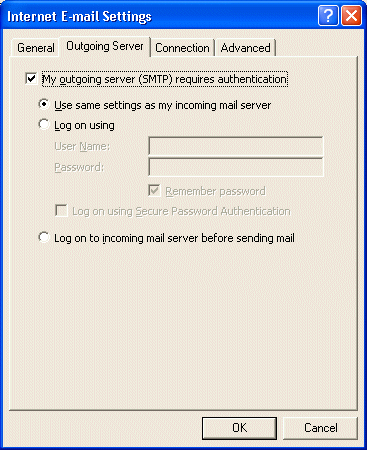
You'll now see the great Congratulations screen. You can
click Finish
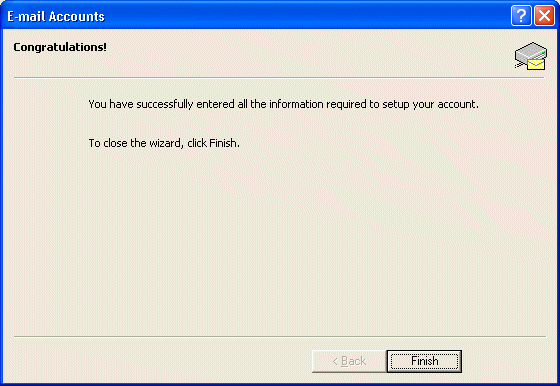
Once you have completed the wizard, Outlook 2002 is configured
to send and receive email. Try sending a test email message
to support@hotspace.com.au
|