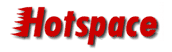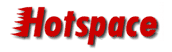| When you open Outlook Express for the first time, the Internet
Connection Wizard will appear. You simply need to follow through
each of the dialogs that are presented in order to setup Outlook
Express to send and receive mail through the Hotspace mailserver.
If the Wizard does not appear, you can get to it by clicking
on the Tools menu, then select Accounts.
Click the Add button to the right and select
Mail.
The first dialog will ask you for your display name. This
name will show up in other people's email programs when you send
them email. You can type your full name here, or use a generic
name such as "Herbalife Sales", or "Herron Accounts
Department".
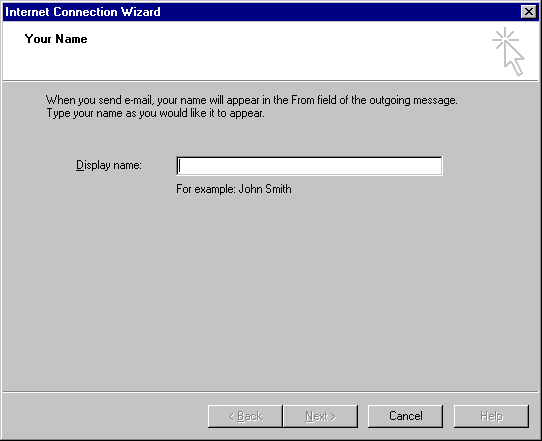
You will now be prompted for your Email Address, which
is made up of your mailbox name and your domain name in the
format: mailbox@domainname
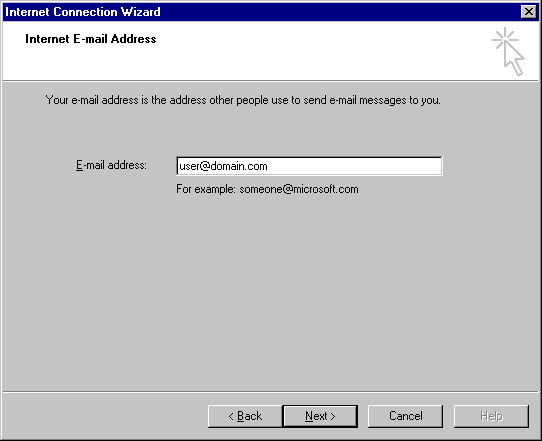
The third dialog will ask for the Mailserver information.
You should use the setting "POP3" server.
You will need to type the hostname of the mailserver for incoming
and outgoing mail.
Incoming mailserver: mailserver.hotspace.net.au
Outgoing mailserver: mailserver.hotspace.net.au
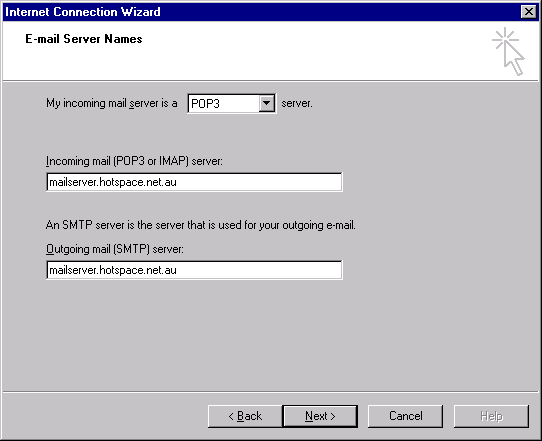
The next dialog prompts for your account information. It
will assume that your Account Name is the same as your
mailbox name (the part before the @ symbol)
You will need to change this to contain your complete email
address including the @ and the domain name.
Your password should have been supplied to you and you can
set the program to remember it.
Do NOT place a tick next to "Log on using Secure
Password Authentication"
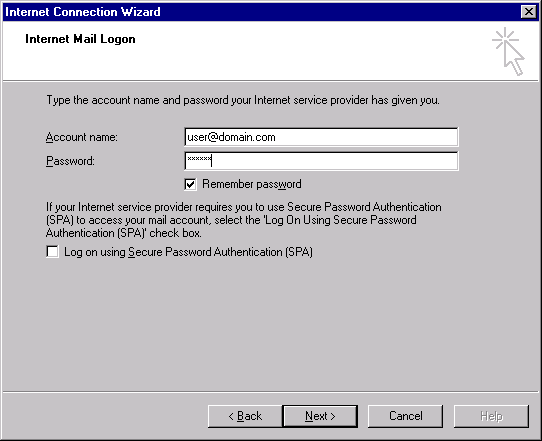
You may or may not see this next dialog. If not, that's ok.
This screen allows you to choose how your email program should
connect to the Internet. If unsure, just ask a nerdy computer
type person.
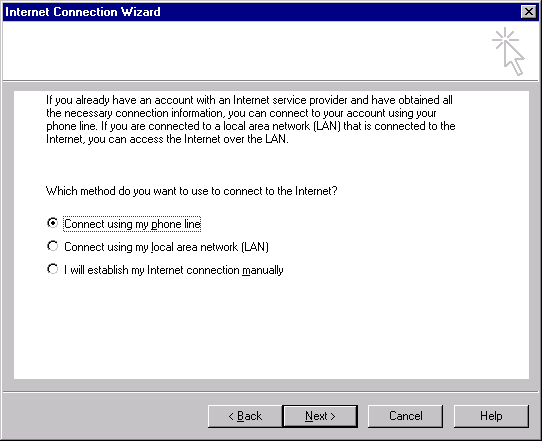
You'll now see the great Congratulations screen. You can
click Finish
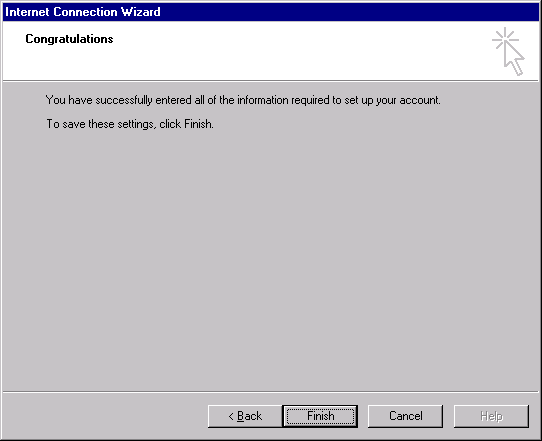
Once you have completed the wizard, there is one more step
neccessary in order to send and receive mail through the Hotspace
Mailserver.
Click on your Tools drop-down menu
Click on Accounts
You should see an account named "mailserver.hotsp....",
double-click on this.
Click on the Servers tab
At the bottom of the dialog, tick the option: "My server
requires authentication"
|