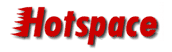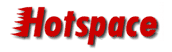|
In order for people to see your web site you need to place
your web site files on one of our web servers. The process
of placing your files on the server is called Upload or FTP.
FTP stands for File Transfer Protocol and it is the method
that your software uses to transmit the files.
To upload files from your computer, you will need to use
an FTP program. Your computer may already have an FTP program
installed on it. (You may need to consult your documentation
or ask a friend). If you need to acquire an FTP program you
can do so by purchasing it from a computer store, or downloading
it from the Internet. There are many FTP programs available
from Download.com -
some of them are completely free! A popular FTP program is
CuteFTP which costs about
$80 and is very easy to use (in comparison to others). A good
quality free FTP program is SmartFTP.
Once you have your FTP program you should run it and take
a look around. You won't need to read all of the documentation,
but you may find that it has a useful Getting Started guide
accessible from the Help menu. The instructions given below
are very general so please be aware that the operation of
your FTP program may differ.
To upload files to your web site, you will need to connect
to the Internet (the same as you would to collect e-mail or
surf the web). Launch your FTP program once you are connected.
Your FTP program will need some information in order to connect
to the server. This is usually a hostname, username, and password.
If you have entered this into your FTP program previously,
you probably won't need to enter it again. Once your FTP program
has this information you can connect to the server - most
FTP programs have a button labeled Connect.
Once connected you should see two main portions of the window
(or panes). One will show your local system (the files on
your computer) and the other will show the remote system (the
files on the server). Use the local system to locate your
web site files which will be in a directory (Example: C:\My
Documents\NewWebSite\ ). Select the files you wish to upload
either by dragging a mouse selection box around them, or by
using a key combination such as Ctrl+A. With the files selected,
initiate the upload by clicking the Upload button or menu
option.
The upload of files can take up to 15 minutes or more. Your
program should show activity so that you know it hasn't failed
and when the upload is complete you should receive a message
such as Transfer Complete. You can now disconnect from the
server and close your FTP program. It is a good idea to check
your web site now and ensure that you see what you expected
using your web browser.
|