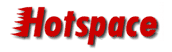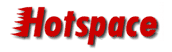|
Follow these steps to logon to the Mailserver Console
Browse to the Mailserver Console URL: http://mail.hotspace.com.au
Logon using your admin mailbox and password.
Your admin mailbox is a combination of your Hotspace Account Number
and your Domain Name. Example: AU20001234@companyx.com.au
If the login is successful, a "Domain" page will be
displayed.
The Domain Page may be used to:
- create or delete forwarder/mailboxes in your domain
- access the properties page of any forwarders/mailboxes in your
domain, and
- see how many forwarder/mailboxes you have used
Creating Mailboxes
To create a mailbox, first click on the "Mailboxes"
tab.
Enter a name in the "Name" field and click on the Add button.
A Report Page will be displayed describing the success or failure
of the operation.
You can use any of the following characters to name a mailbox:
 Alphanumeric
(a-Z, 0-9) Alphanumeric
(a-Z, 0-9)
 Period
(.) Period
(.)
 Hyphen
(-) Hyphen
(-)
 Underscore
(_) Underscore
(_)
The following characters are illegal in a mailbox name: ( ) [
] < > @ , ; : \ / "
Deleting Mailboxes
To delete a mailbox, select its name in the list and click on
the Delete button. If you are using Microsoft Internet Explorer
version 4 or above then you may select multiple mailboxes by holding
down the Control key and selecting all the mailboxes you wish
to delete. A Confirm Page will be displayed describing the operation
with OK and Cancel links.
Accessing Mailbox Properties
To access a mailbox's properties, select its name from the list
and click on the Edit button. If you are using the Microsoft Internet
Explorer version 4 or above then you may double click on the mailbox
name to edit it.
The Mailbox Page
This page is divided into four sections, they are: General, AutoReply,
Business, and Home.
You can ignore the Business and Home sections, as they are unneccessary.
On the General tab, you can:
 Change
the password, by entering it twice, and clicking the "Apply"
button Change
the password, by entering it twice, and clicking the "Apply"
button
 Configure
forwarding, by entering an email address in the "Forward
mail to" field. (There is also a "Forward ONLY"
checkbox, so that your mailbox on the Hotspace Server does not
fill up when you're getting your mail at some other address. Configure
forwarding, by entering an email address in the "Forward
mail to" field. (There is also a "Forward ONLY"
checkbox, so that your mailbox on the Hotspace Server does not
fill up when you're getting your mail at some other address.
On the AutoReply tab, you can configure an Automatic Reply
to any email that is received in your mailbox.
Tick the "Enable auto reply" option. Then place a message
in the field provided.
If you would like the AutoReply to come from a different email
address than your own, just enter the other address in the "Reply
From" field. (Note: this must be an Email Address, not just
a Name.)
Click "Apply" when you have finished making changes.
Logoff
All pages display the text link "Log off". Just click
this when you've finished.
 Mailserver
Console Mailserver
Console
|